通过操作实例,看看怎么在atom中添加自定义快捷键
怎么在atom中添加自定义快捷键?本篇文章给大家以language-markdown为例,介绍一下实现markdown多级标题快捷设定的方法,希望对大家有所帮助!

问题的描述
在使用Markdown写学习笔记的时候,一开始选择markdownpad 2作为编辑器,但是markdownpad对latex公式,以及贴图的使用十分不友好,但存在着一些友好的快捷键,如ctrl+1快速添加1级标题,也设置了一个toolbar能够快速的进行对文本加粗,插入网址超链接等操作,比较适合新手。但是markdownpad 2对latex等数学公式、贴入图片等方面使用效果不好。
atom是一款非常好的markdown编辑器,(下载网址),支持多种编程语言格式,同时开源,有很多的第三方package以及theme来使得编辑器更加的人性化。
其中的language-markdown是atom必装的markdown增强库,其中设定了一系列的快捷,如:

但atom中却没有快速添加markdown标题的快捷键。为了解决这个问题,需要自定义快捷键。(PS:截至到发博,未见有其他类似教程)现在是我整个分析和操作的思路,如果看官没有时间,建议直接下载我修改好的文件,覆盖覆盖language-markdown目录下的同名文件夹,并重启atom即可:CSDN下载链接
atom自定义快捷键-keymaps解析及应用
atom中的快捷键功能非常强大, 同一个快捷键,在atom的不同窗口上实现的功能是不一样的,同时还支持自定义。在atom的settings-keybindings中进行查看

可以发现ctrl++就对应着好3条功能,从sorce上在不同的view里确实是实现了不同的功能,按照界面的提示,我们复制在markdown-preview-plus中的快捷键语法,如下:
- '.platform-win32 .markdown-preview-plus':
- 'ctrl-+': 'markdown-preview-plus:zoom-in'
对比一下在keybindings的描述:

我们可以发现,atom快捷键设定的语法特点是:
- 'Selector':
- 'keystroke': 'Command'
keystroke是我们要设定的快捷键,Command是快捷键执行的命令,而source指示的是该快捷键在哪个package中,而Selector是选择器,可以认为跟CSS选择器差不多,都是定位元素位置,在atom中大概是识别监测快捷键发生的上下文位置把。重点分析Command,感觉这个好像是引用了包中的一个函数。
修改language-markdown包,实现atom中markdown多级标题快捷设定
查看language-markdown中设定的一个快捷键:
- 'atom-text-editor[data-grammar="text md"]':
- '*': 'markdown:strong-emphasis'
在package中,搜索strong-emphasis的关键字,发现在lib文件的’main.js`中有多处匹配记录,并发现有以下的内容(189-202行):
- addCommands () {
- this.subscriptions.add(atom.commands.add('atom-text-editor', 'markdown:indent-list-item', (event) => this.indentListItem(event)))
- this.subscriptions.add(atom.commands.add('atom-text-editor', 'markdown:outdent-list-item', (event) => this.outdentListItem(event)))
- this.subscriptions.add(atom.commands.add('atom-text-editor', 'markdown:emphasis', (event) => this.emphasizeSelection(event, '_')))
- this.subscriptions.add(atom.commands.add('atom-text-editor', 'markdown:strong-emphasis', (event) => this.emphasizeSelection(event, '**')))
- this.subscriptions.add(atom.commands.add('atom-text-editor', 'markdown:strike-through', (event) => this.emphasizeSelection(event, '~~')))
- this.subscriptions.add(atom.commands.add('atom-text-editor', 'markdown:link', (event) => this.linkSelection(event)))
- this.subscriptions.add(atom.commands.add('atom-text-editor', 'markdown:image', (event) => this.linkSelection(event, true)))
- this.subscriptions.add(atom.commands.add('atom-text-editor', 'markdown:toggle-task', (event) => this.toggleTask(event)))
- if (atom.inDevMode()) {
- this.subscriptions.add(atom.commands.add('atom-workspace', 'markdown:compile-grammar-and-reload', () => this.compileGrammar()))
- }
- },
这一段代码出现了问题描述中所展示的language-markdown包的快捷键描述的Command,并发现strong-emphasis是调用了js中的emphasizeSelection函数。由于strong-emphasis实现了文字的加粗显示功能,而在markdown中的文字加粗显示其实就是在要加粗的文字前后加**,而markdown设定标题其实就是在文本前后加多个#。故可以分析emphasizeSelection函数来达到我们的目的,emphasizeSelection函数如下:
- emphasizeSelection (event, token) {
- let didSomeWrapping = false
- if (atom.config.get('language-markdown.emphasisShortcuts')) {
- const editor = atom.workspace.getActiveTextEditor()
- if (!editor) return
- const ranges = this.getSelectedBufferRangesReversed(editor)
- for (const range of ranges) {
- const text = editor.getTextInBufferRange(range)
- /*
- Skip texts that contain a line-break, or are empty.
- Multi-line emphasis is not supported 'anyway'.
- If afterwards not a single selection has been wrapped, cancel the event
- and insert the character as normal.
- If two cursors were found, but only one of them was a selection, and the
- other a normal cursor, then the normal cursor is ignored, and the single
- selection will be wrapped.
- */
- if (text.length !== 0 && text.indexOf('\n') === -1) {
- const wrappedText = this.wrapText(text, token)
- editor.setTextInBufferRange(range, wrappedText)
- didSomeWrapping = true
- }
- }
- }
- if (!didSomeWrapping) {
- event.abortKeyBinding()
- }
- return
- },
从源代码中,我们分析得知,在判断一系列条件下:当有选中文字,且为单行时,就在text前后加token,而token正是addcommand函数中设定的**。但是由于markdown设定标题,是文本前后各有一个空格,然后再加#: # header1 #。所以我们可以对这个函数进行非常简单的修改,即在调用的this.wrapText(text, token)时,直接在text然后加上空格符就行了,如复制一份emphasizeSelection代码,并命名为addwords:
- addwords (event, token) {
- let didSomeWrapping = false
- if (atom.config.get('language-markdown.emphasisShortcuts')) {
- const editor = atom.workspace.getActiveTextEditor()
- if (!editor) return
- const ranges = this.getSelectedBufferRangesReversed(editor)
- for (const range of ranges) {
- const text = editor.getTextInBufferRange(range)
- /*
- Skip texts that contain a line-break, or are empty.
- Multi-line emphasis is not supported 'anyway'.
- If afterwards not a single selection has been wrapped, cancel the event
- and insert the character as normal.
- If two cursors were found, but only one of them was a selection, and the
- other a normal cursor, then the normal cursor is ignored, and the single
- selection will be wrapped.
- */
- if (text.length !== 0 && text.indexOf('\n') === -1) {
- //2021年2月4日 14:55:26,这里需要在text文本上前后加空格,不然,不能正常的设定1-3级标题
- const wrappedText = this.wrapText(" "+text+" ", token)
- editor.setTextInBufferRange(range, wrappedText)
- didSomeWrapping = true
- }
- }
- }
- if (!didSomeWrapping) {
- event.abortKeyBinding()
- }
- return
- }
在addCommands中中添加三行关于 addwords的设定,即可完成快捷键Command的设定,当选中文本调用'markdown:header1',便会自动将文本设定为一级标题,修改后的addCommands:
- addCommands () {
- this.subscriptions.add(atom.commands.add('atom-text-editor', 'markdown:indent-list-item', (event) => this.indentListItem(event)))
- this.subscriptions.add(atom.commands.add('atom-text-editor', 'markdown:outdent-list-item', (event) => this.outdentListItem(event)))
- this.subscriptions.add(atom.commands.add('atom-text-editor', 'markdown:emphasis', (event) => this.emphasizeSelection(event, '_')))
- this.subscriptions.add(atom.commands.add('atom-text-editor', 'markdown:strong-emphasis', (event) => this.emphasizeSelection(event, '**')))
- this.subscriptions.add(atom.commands.add('atom-text-editor', 'markdown:strike-through', (event) => this.emphasizeSelection(event, '~~')))
- this.subscriptions.add(atom.commands.add('atom-text-editor', 'markdown:link', (event) => this.linkSelection(event)))
- this.subscriptions.add(atom.commands.add('atom-text-editor', 'markdown:image', (event) => this.linkSelection(event, true)))
- this.subscriptions.add(atom.commands.add('atom-text-editor', 'markdown:toggle-task', (event) => this.toggleTask(event)))
- this.subscriptions.add(atom.commands.add('atom-text-editor', 'markdown:header1', (event) => this.addwords(event, '#')))
- this.subscriptions.add(atom.commands.add('atom-text-editor', 'markdown:header2', (event) => this.addwords(event, '##')))
- this.subscriptions.add(atom.commands.add('atom-text-editor', 'markdown:header3', (event) => this.addwords(event, '###')))
- if (atom.inDevMode()) {
- this.subscriptions.add(atom.commands.add('atom-workspace', 'markdown:compile-grammar-and-reload', () => this.compileGrammar()))
- }
- },
现在已经完成快捷键的设定了,然后就可以用我们在分析keybindings分析得的快捷键语法,在keymap文件中设定快捷键,如:
- 'atom-text-editor[data-grammar="text md"]':
- 'ctrl-1': 'markdown:header1'
- 'ctrl-2': 'markdown:header2'
- 'ctrl-3': 'markdown:header3'
ctrl+数字的方法跟markdownpad2中的快捷键保持一致,但要注意这里只设计到三级标题,可以应对大部分的写作情况。当然,也可分析源码,自定义其他的功能函数,来实现更为复杂的命令。
另外一种设定快捷键的方式,是直接改写language-markdown的快捷键配置文件。在atom中,快捷键的自定义设定在keymaps.cson文件中设定,分析language-markdown发现,其存在keymaps中的文件夹,其中有一个cson文件,打开文件,发现果然是有关快捷键的设定:
- '.platform-darwin atom-workspace':
- 'cmd-alt-ctrl-c': 'markdown:compile-grammar-and-reload''.platform-win32 atom-workspace':
- 'shift-alt-ctrl-c': 'markdown:compile-grammar-and-reload''.platform-linux atom-workspace':
- 'shift-alt-ctrl-c': 'markdown:compile-grammar-and-reload''.platform-darwin atom-text-editor[data-grammar="text md"]':
- 'cmd-shift-x': 'markdown:toggle-task''.platform-win32 atom-text-editor[data-grammar="text md"]':
- 'ctrl-shift-x': 'markdown:toggle-task''.platform-linux atom-text-editor[data-grammar="text md"]':
- 'ctrl-shift-x': 'markdown:toggle-task''atom-text-editor[data-grammar="text md"]':
- 'tab': 'markdown:indent-list-item'
- 'shift-tab': 'markdown:outdent-list-item'
- '_': 'markdown:emphasis'
- '*': 'markdown:strong-emphasis'
- '~': 'markdown:strike-through'
- '@': 'markdown:link'
- '!': 'markdown:image'
我们将上述的三条ctrl+数字的命令粘贴在这里,重启atom后,发现成功添加了快捷键,在markdown测试也正常:

经过对比发现,在keymaps文件中重载快捷键,其Source为user,而在language-markdown中的cson中修改,其Source显示为language-markdown。显然后者看起来更统一,符合强迫症患者的需求…
本文网址:https://www.zztuku.com/detail-12208.html
站长图库 - 通过操作实例,看看怎么在atom中添加自定义快捷键
申明:本文转载于《CSDN》,如有侵犯,请 联系我们 删除。











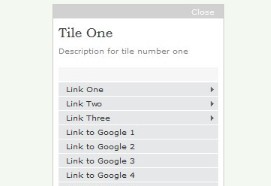

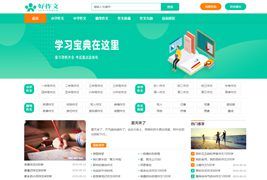
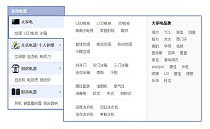

您还没有登录,请 登录 后发表评论!
提示:请勿发布广告垃圾评论,否则封号处理!!