微信小程序自定义tabbar组件
4586
这篇文章主要为大家详细介绍了微信小程序自定义tabbar组件,文中示例代码介绍的非常详细,具有一定的参考价值,感兴趣的小伙伴们可以参考一下
本文实例为大家分享了微信小程序自定义tabbar组件的具体代码,供大家参考,具体内容如下
由于项目需求,必须自己写组件:
第一步:在App.json中配置tabBar,自定也组件也必须配置,"custom": true,list里配置所有的tabbar页面。
- "tabBar": {
- "custom": true,
- "color": "red",
- "selectedColor": "#3b81d7",
- "backgroundColor": "#000000",
- "list": [{
- "pagePath": "pages/Role/InsureIndex/index",
- "text": "首页"
- }, {
- "pagePath": "pages/Role/MineIndex/index",
- "text": "首页"
- }, {
- "pagePath": "pages/index/userInfo/userInfo",
- "text": "我的"
- }]
- },
第二步:在pages的同级目录新建组件,文件夹名字:custom-tab-bar,自定义组件文件名为index。组件代码如下,应该都能看懂。
index.js
- Component({
- properties: {},
- data: {
- indexImg: "../static/images/tabBar/tab_icon_home_nor@2x.png",
- indexSelectImg: "../static/images/tabBar/tab_icon_home_sel@2x.png",
- aboutUsImg: "../static/images/tabBar/tab_icon_user_nor@2x.png",
- aboutUsSelectImg: "../static/images/tabBar/tab_icon_user_sel@2x.png",
- _tabbat: null,
- iPhoneX: false,
- urls: ['/pages/Role/InsureIndex/index',
- '/pages/index/userInfo/userInfo'
- ]
- },
- attached() {
- var self = this
- //此为业务代码,可不看
- wx.getStorage({
- key: 'userInfo',
- success: function (res) {
- const {
- userRoleCode
- } = res.data
- if (userRoleCode == '50' || userRoleCode == '70') {
- self.setData({
- ["urls[0]"]: '/pages/Role/MineIndex/index'
- })
- } else if (userRoleCode == '30' || userRoleCode == '35' || userRoleCode == '40') {
- self.setData({
- ["urls[0]"]: '/pages/Role/InsureIndex/index'
- })
- }
- }
- })
- wx.getSystemInfo({
- success(res) {
- console.log(res.model)
- if (res.model.indexOf('iPhone X') >= 0) {
- self.setData({
- iPhoneX: true
- })
- }
- }
- })
- },
- /**
- * 组件的方法列表
- */
- methods: {
- switchTap: function (e) {
- var self = this
- var index = e.currentTarget.dataset.index;
- var urls = self.data.urls
- wx.switchTab({
- url: urls[index],
- })
- }
- }
- })
index.wxml
- <div class="_tabbar {{iPhoneX?'_iPhoneX':''}}">
- <div class="titem {{_tabbat==0?'tCdk':''}}" data-index="0" bind:tap="switchTap">
- <image src="{{_tabbat==0?indexSelectImg:indexImg}}" />
- <b>首页</b>
- </div>
- <div class="titem {{_tabbat==1?'tCdk':''}}" data-index="1" bind:tap="switchTap">
- <image src="{{_tabbat==1?aboutUsSelectImg:aboutUsImg}}" />
- <b>我的</b>
- </div>
- </div>
index.wxss
- ._tabbar {
- width: 100%;
- height: 120rpx;
- display: flex;
- align-items: center;
- background: #fff;
- font-size: 26rpx;
- color: #999999;
- box-shadow: 0px -7rpx 13rpx 0px rgba(193, 185, 204, 0.13);
- }
- ._tabbar .titem {
- text-align: center;
- width: 50%;
- }
- ._tabbar .titem image {
- display: block;
- margin: auto;
- width: 48rpx;
- height: 48rpx;
- margin-bottom: 10rpx;
- }
- ._tabbar .tCdk {
- color: #37ADFE;
- }
- ._iPhoneX {
- height: 148rpx;
- }
index.json
- {
- "component": true,
- "usingComponents": {}
- }
以上为组件代码,点击tabbar跳转页面时,会重新加载tabbar组件,导致选中样式一直是默认的,因此需要在用到tabbar的页面的js文件中做如下操作:(以 “首页” 页面为例)
- onShow: function () {
- this.getTabBar().setData({
- _tabbat: 0
- })
- },
以上就已经完成了,但是看网上大家说会出现两个tabBar,我这边是没出现(一个自定义,一个自带的),如果出现的话,在app.js中的onLaunch函数中加入 wx.hideTabBar() , 隐藏自带的tabbar就可以了。
本文网址:https://www.zztuku.com/detail-8737.html
站长图库 - 微信小程序自定义tabbar组件
申明:如有侵犯,请 联系我们 删除。









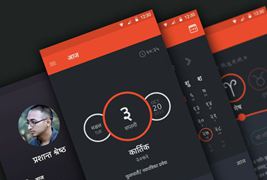
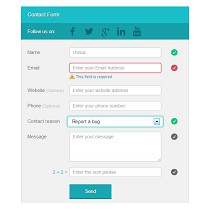
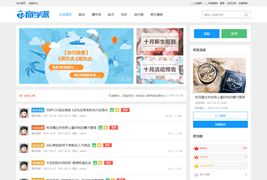
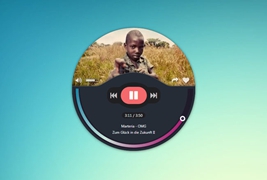

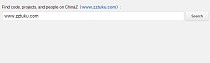

您还没有登录,请 登录 后发表评论!
提示:请勿发布广告垃圾评论,否则封号处理!!