JS canvas实现画板和签字板功能
2701
这篇文章主要为大家详细介绍了JS canvas实现画板和签字板功能,文中示例代码介绍的非常详细,具有一定的参考价值,感兴趣的小伙伴们可以参考一下
本文实例为大家分享了JS canvas实现画板/签字板功能的具体代码,供大家参考,具体内容如下
前言
常见的电子教室里的电子黑板。
本文特点:
原生JS
封装好的模块
最简代码样例
<!DOCTYPE html>
<html>
<head>
<meta charset="UTF-8">
<meta http-equiv="X-UA-Compatible" content="IE=edge">
<meta name="viewport" content="width=device-width, initial-scale=1.0">
<title>Document</title>
</head>
<body>
<canvas id="canvas"></canvas>
<script>
let c = document.getElementById('canvas');
c.width = window.innerWidth;
c.height = window.innerHeight;
let ctx = c.getContext('2d');
// draw one black board
ctx.fillStyle = "black";
ctx.fillRect(0,0,600,300);
// 按下标记
let onoff = false,
oldx = -10,
oldy = -10;
// 设置颜色
let linecolor = "white";
// 设置线宽
let linw = 4;
// 添加鼠标事件
// 按下
c.addEventListener('mousedown', event => {
onoff = true;
// 位置 - 10是为了矫正位置,把绘图放在鼠标指针的顶端
oldx = event.pageX - 10;
oldy = event.pageY - 10;
},false);
// 移动
c.addEventListener('mousemove', event => {
if(onoff == true){
let newx = event.pageX - 10,
newy = event.pageY - 10;
// 绘图
ctx.beginPath();
ctx.moveTo(oldx,oldy);
ctx.lineTo(newx,newy);
ctx.strokeStyle = linecolor;
ctx.lineWidth = linw;
ctx.lineCap = "round";
ctx.stroke();
// 每次移动都要更新坐标位置
oldx = newx,
oldy = newy;
}
}, true);
// 弹起
c.addEventListener('mouseup', ()=> {
onoff = false;
},false);
</script>
</body>
</html>结果展示
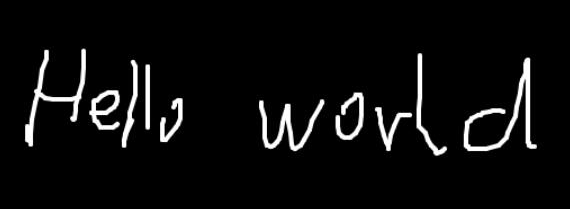
代码讲解
思路
1、鼠标按下,开始描画。鼠标按下事件。
2、鼠标弹起,结束描画。鼠标弹起事件。
3、鼠标按下移动,路径画线。鼠标移动事件。
代码讲解
整体思路:按下鼠标,触发移动的开关,移动后开始记录线条(用移动后的坐标-移动前的坐标,然后绘线),每次移动都会更新旧坐标。松开鼠标后,释放移动开关。
1、只有在鼠标按下,才会触发移动绘图的效果,所以需要增加一个状态判断。
2、因为鼠标指针和实际位置有一个偏移量,所以在坐标定位的时候,需要增加pagex-10从而使坐标位于指针的尖端处。
3、每次移动都要更新坐标位置,用小段的线段来模拟不规则的线。
封装模块
<canvas id="canvas"></canvas>
<script>
class Board{
constructor(canvasName = 'canvas', data = new Map([
["onoff", false],
["oldx", -10],
["oldy", -10],
["fillStyle", "black"],
["lineColor", "white"],
["lineWidth", 4],
["lineCap", "round"],
["canvasWidth", window.innerWidth],
["canvasHeight", window.innerHeight]
])){
// this.data = data;
this.c = document.getElementById(canvasName);
this.ctx = this.c.getContext('2d');
this.onoff = data.get("onoff");
this.oldx = data.get("oldx");
this.oldy = data.get("oldy");
this.lineColor = data.get("lineColor");
this.lineWidth = data.get("lineWidth");
this.lineCap = data.get("lineCap");
this.c.width = data.get("canvasWidth");
this.c.height = data.get("canvasHeight");
this.ctx.fillStyle = data.get("fillStyle");
this.ctx.fillRect(0,0,600,300);
}
eventOperation(){
// 添加鼠标事件
// 按下
this.c.addEventListener('mousedown', event => {
this.onoff = true;
// 位置 - 10是为了矫正位置,把绘图放在鼠标指针的顶端
this.oldx = event.pageX - 10;
this.oldy = event.pageY - 10;
},false);
// 移动
this.c.addEventListener('mousemove', event => {
if(this.onoff == true){
let newx = event.pageX - 10,
newy = event.pageY - 10;
// 绘图
this.ctx.beginPath();
this.ctx.moveTo(this.oldx,this.oldy);
this.ctx.lineTo(newx,newy);
this.ctx.strokeStyle = this.lineColor;
this.ctx.lineWidth = this.lineWidth;
this.ctx.lineCap = this.lineCap;
this.ctx.stroke();
// 每次移动都要更新坐标位置
this.oldx = newx,
this.oldy = newy;
}
}, true);
// 弹起
this.c.addEventListener('mouseup', ()=> {
this.onoff = false;
},false);
}
}
let board = new Board();
board.eventOperation();
</script>本文网址:https://www.zztuku.com/detail-8681.html
站长图库 - JS canvas实现画板和签字板功能
申明:如有侵犯,请 联系我们 删除。





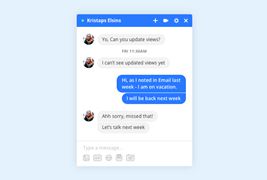




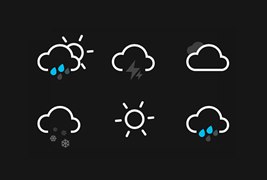

您还没有登录,请 登录 后发表评论!
提示:请勿发布广告垃圾评论,否则封号处理!!